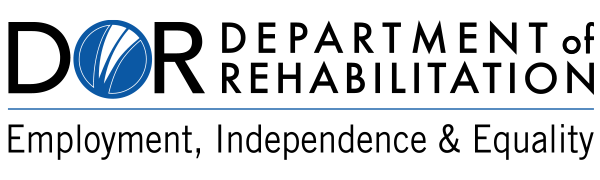How to make Social Media more Accessible
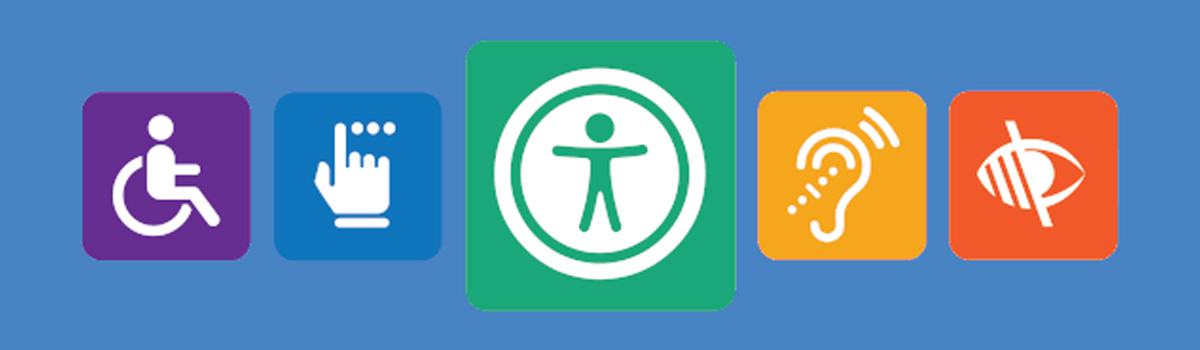
Social media is constantly changing and every day new products and applications are introduced. Although social media content managers may not be able to control the technology behind these tools, they need to stay abreast of accessibility and usability issues and continually test their content to ensure its accessibility. As social media changes, this document will continue to evolve to provide new tips and help address some of those issues.
Tips for Making Facebook Updates Accessible
- The government is full of acronyms, don’t assume your audience is knowledgeable about all acronyms. Take advantage of the space Facebook provides and always spell out the first instance of the acronym and add the acronym, in parentheses after (e.g., Social Media Emergency Management (SMEM)). This is especially helpful for those using screen readers, because after the name is heard and the acronym is spelled out, the user will be better able to associate the sound of the acronym with the full name.
- Add captions to photos to ensure that individuals will understand what is going on in the picture. The captions do not need to be very long, but they should describe what the scene is, and how elements of the image appear and provide context for the image.
- Videos posted directly to Facebook should be closed captioned. This can be done by adding a SubRip file to the video after it is posted. Tubular Insights offers step-by-step instructions on captioning Facebook videos and Facebook’s help page covers Captioning.
- As an alternative to directly uploading videos to Facebook, upload videos to YouTube and post the link to the video in a status update. Since YouTube automatic captioning can be inaccurate, prepare an accurate transcript and upload it whenever possible. This will ensure that visitors will be taken to an accessible video with captioning.
Facebook has an Accessibility Team that is dedicated to issues specific to accessibility and assistive technology. They can be reached through Facebook and Twitter.
Tips for Making Tweets Accessible
- Consider having tweets compiled and digests sent via email. For example, Disability.gov allows users to subscribe to tweets by signing up to receive email alerts using GovDelivery services. Email can be a more accessible method for reading information for some users and also provides another opportunity for all followers to receive messages that might have been overlooked in a busy timeline.
- If possible, avoid using unfamiliar acronyms that would sound strange if read by a screen reader or that could be confusing to some readers. If space allows, try to spell out the acronyms instead, or use a different way to convey the information.
- Consider providing an indication that a link in a tweet is a photo, video or audio file (e.g. [PIC], [VIDEO], [AUDIO]). This allows people using screen readers to know what to expect before opening any link. Use uppercase formats for further clarity to sighted users.
- If your tweet links to photo, video or audio content, make your tweet act as a descriptive caption so it provides context for the item, and then link back to a website page that hosts a tagged photo, captioned video or audio with full caption. Or, send a follow-up tweet with a description.
- Ensure that you link to accessible content, i.e., a tagged photo, captioned video or audio with written transcript.
- A tagged photo simply has alternative text associated with it that describes the image. For more details on alternative text, please visit https://webaim.org/articles/gonewild/#alttext.
- Enable the setting on Twitter to use the "image description" feature, which will allow you to add a descriptive caption to any photo that you directly include in a tweet. For step-by-step instructions on enabling the image description feature on the web and on iOS and Android mobile apps, please visit https://support.twitter.com/articles/20174660.
- If you are linking to content that your agency has not created and/or you do not know whether that content is accessible or not, make sure your audience is aware of these limitations. Simply provide a note briefly explaining the limitation, such as that: the photo is untagged; the video will auto start; the video does not include captioning; or the audio file is not accompanied by a written transcript. Also provide contact information should the individual require some kind of alternative method to access the content.
- Try to use camel case for multiple words within a hashtag; that is, capitalize the first letters of compound words. It makes it easier visually and for screen readers to pronounce the individual words more clearly (e.g., use #DigitalGov instead of #digitalgov).
Tips for Making YouTube Videos Accessible
- Play the video, pause, speak what you hear, and repeat.
- Be careful only to include high-quality audio. People who are hard of hearing may have difficulty with the soundtrack of videos that contain music or other effects, or which have not been produced to high audio quality.
- Ensure all videos have closed captions and audio description (or a link to a version that has audio descriptions). In addition, a full transcript (of captions and audio description) is useful for people who have both hearing and visual impairments including those who are deaf-blind. YouTube has a feature that will automatically caption videos. To increase accuracy of the YouTube automatic captions, videos should have very clear-spoken words and little background noise. However, since YouTube automatic captioning can be very inaccurate, prepare your own accurate transcript and upload it whenever possible. For step-by-step instructions, please visit: https://ncdae.org/resources/cheatsheets/youtube.php.
- Descriptive language needs to be used in video captioning to denote audio and visual elements to users who may have visual or hearing disabilities. Make sure to use easy-to-understand language in your descriptions.
- To ensure accurate captioning, create a transcript of the video. To create a transcript use one of the following tools:
- On a Mac (El Capitan): System Preferences > Dictation & Speech > Dictation (On). Then open up any typing program (TextEdit, Word, Notes, Stickies, etc.) and:
- On a Mac (El Capitan): System Preferences > Dictation & Speech > Dictation (On). Then open up any typing program (TextEdit, Word, Notes, Stickies, etc.) and:
- Or, if the speaking parts of the video are very clear, play it loud enough for the Dictation to pick up the voice.
- Dragon Naturally Speaking (for desktop or the smartphone app).
- Note that there are certain companies that can perform this task for a modest fee.
- To create captions for video from scratch, or to edit your existing YouTube captions, there are a number of free tools that can help:
- CADET by the National Center for Accessible Media (NCAM) is a free cross platform captioning software.
- Subtitle-Horse: a free Web-based application that allows you to upload an FLV file, add captions and export in different file formats.
- Note that good captions are not just a transcript of what is said in the video. It is also important to describe sounds, particularly sounds for which there is no visual equivalent (e.g., if someone in a video is giving a talk, and the viewer can’t see that the audience is laughing, the captions should say that people are laughing). Tone of voice is also important to note, particularly if not obvious from a person’s facial expression (or if the person’s face can’t be seen). A lot of meaning and information can be missed by certain viewers with hearing or cognitive impairments if they are not made aware of sounds, tone of voice, etc.; the way the meaning of spoken content is interpreted can completely change based on this information. Knowing that the background music is cheery, for example, helps signal that the producers mean for the scene to be viewed in a light way and can help shape viewers’ expectations for the kinds of things that will follow. Someone saying "I’m doing great" in a sarcastic tone clearly means something very different from someone saying it in a casual or light tone. Information conveyed in the video must also be explained in screen text or audio (i.e. if someone is making a sandwich and there is no audio then there should be a text or audio equivalent to explain the action taking place in the video).
Check out YouTube captioning instructions to learn more about captioning.
Tips for Making Instagram Posts Accessible
- Refer to Instagram’s website on creating Alt Text for images posted. https://www.facebook.com/help/instagram/503708446705527
- Users should provide a detailed caption of the image they are posting.
- Instagram does not allow users to add closed captions to videos, it adds them through machine learning. Users should provide a detailed caption that describes what is happening in the video and includes a transcript of what is being said in the video as well. Please visit Instagram’s help page on captioning videos for additional information.
- Use camel case for multiple words within a hashtag if you include any in the caption.
- Avoid using acronyms in captions when possible, and always explain what the acronyms mean if you do use them.
Related Links
Contacts