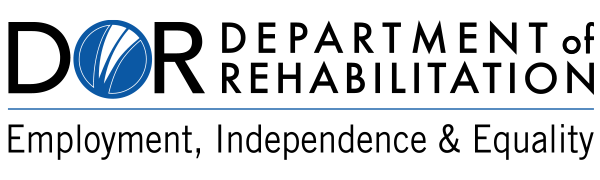How To Create Accessible Content
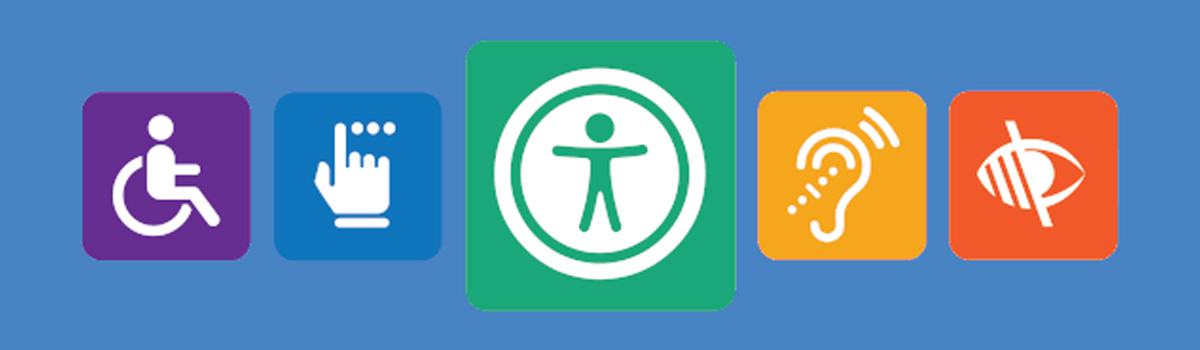
Some people with disabilities use accessible technology (AT) to access digital content. The following guides and tutorials will help you get started on creating accessible content. Consider the Seven Basic Principles for Accessibility when creating electronic content in different formats.
Seven Basic Principles for Accessibility:
- Font Style and Size
- Appropriate Use of Color
- Alternative Text
- Headers in Tables
- Meaningful Hyperlinks
- Built-in Styles and Designs
- Accessibility Testing
Writing in Plain Language
Writing in plain language is a way to ensure that people can understand and use the information provided by a social media post. All federal agencies must write using plain language in accordance with The Plain Writing Act of 2010. With that example, publicly distributed content should be written in a "clear, concise, well-organized" manner.
Key best practices for writing in plain language include:
- Choose words that are common and easy to understand.
- Avoid run-on sentences. Use clear, short sentences and paragraphs.
- Write in the active voice instead of the passive voice.
- Passive Voice: Applications for the job were submitted by 100 people.
- Active Voice: 100 people submitted applications for the job.
Use a Document Checklist for Plain Language on the Web from PlainLanguage.gov when writing social media posts.
Follow this 5-step checklist provided by the Center for Plain Language to ensure that your social media posts communicate your message effectively.
For before and after examples of plain language, visit PlainLanguage.gov’s list of Before-and-After Comparisons.
A Free Text Readability Consensus Calculator may be a handy tool to assist with evaluating text.
Verify Color Contrast
According to the WebAIM Million Site Survey, Low contrast was the largest error.
Many tools can assist with checking color contrast. WCAG 1.4.3 & WCAG 1.4.11 requires both Text and Non-Text elements conform to specific contrast ratio minimums.
Tools to help with checking color could include the downloadable Colour Contrast Analyzer by TPGi, or a web contrast analyzer.
How do I create an accessible …?
Microsoft Word Document
Tips for creating an accessible Microsoft Word Document:
- Use color, size and heading styles appropriately
- Keep all objects in-line with text – Floating objects - Queen's University
- Add alt-text to non-text content – Alt Text – MS Support
- Use Accessibility Checker - Accessibility Checker - MS Support
- Create Accessible Objects - Section508 Training
- Manually review with AT
Tutorials:
- Creating Accessible Forms in Microsoft Word and PDF (PDF)
- Microsoft Video Tutorial Creating More Accessible Word Documents
Excel Tables
Tips for creating an accessible Excel Document:
- Format data regions as named tables with headings - Accessible Tables - MS Support
- Do not use color only to convey meaning - Information conveyed by color is also available in text - W3C
- Add alt-text to non-text content – Alt Text – MS Support
- Manually review with AT
Tutorials:
- Microsoft Video Tutorial Creating More Accessible Excel workbooks
- Creating Accessible Excel Forms - Part 1 (YouTube)
- Creating Accessible Excel Forms - Part 2 (YouTube)
PowerPoint
Make your PowerPoint presentations accessible to people with disabilities – Microsoft Support
Tips for creating an accessible PowerPoint Presentation:
- Use pre-built templates that are accessible – Accessible Templates – MS Support
- Use Alt Text on images that contain information – Alt Text in PowerPoint – MS Support
- Mark "decorative" objects appropriately - Alt Text in PowerPoint – MS Support
- Verify reading order – Reading Order Pane – MS Support
- Use Accessibility Checker - Accessibility Checker - MS Support
- Manually review with AT
Tutorials:
Portable Document Formats (PDFs)
Tutorials:
Time-based media (audio and video)
Tips for creating accessible time-based media:
- Ensure all content is captioned accurately
- Provide Audio Description for content that is visually conveyed
- Make transcriptions of pre-recorded content available
- Manually review remediation accuracy
Captions are added by different means for each online platform, refer to the guides linked in the toolkit’s Social Media page for methods in some of the most popular platforms.
For creating captions files with Premiere Pro v 15 and later (2021), use the Captions Workflow in Adobe Premiere Pro.
W3C has a Multimedia Accessibility FAQ with links to resources to help you make multimedia material accessible.
Learn more about the process of adding audio description to a video from the 3PlayMedia.
The Audio Description Project Education page has in-depth training opportunities to become an audio describer.
Social Media
Each social media platform allows for different accessibility features and methods of remediation. Review the Accessibility in Social Media page to learn more about each.
Maps
Tips for creating accessible maps:
- Refine the map visually by emboldening lines or simplify details
- Map elements identified by color require 3:1 contrast ratio or additional patterning
- Use data tables or additional text nearby to add value to the map
- Keep alternative text for maps concise, use captions appropriately – CSUN – Best Practices for Accessible Images
State of Minnesota IT Services Accessible Maps
Department of the Interior – Accessible Maps in PDF Documents (Video, 51 Min)
Websites
California Design System
The California Design System makes it easy for state digital teams to build accessible, consistent, and performant services and products to meet Californians’ needs.
The Web Accessibility Toolkit’s Checklists and Requirements page has more information for working with websites.
Related Links
Contacts